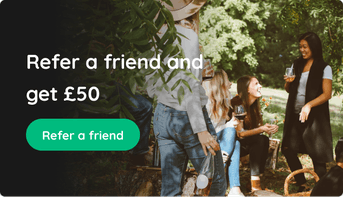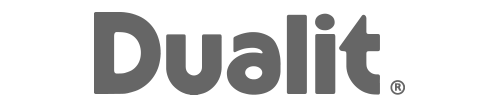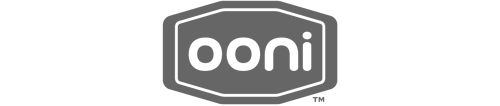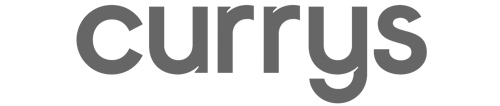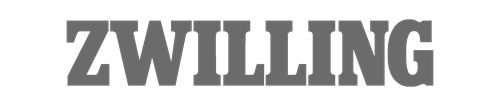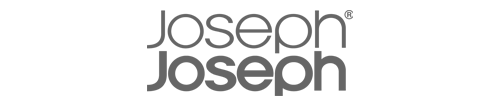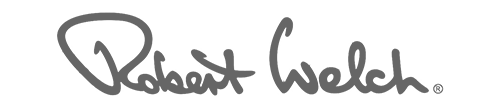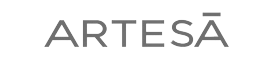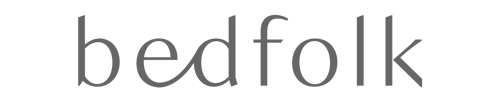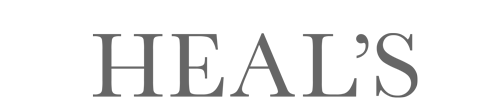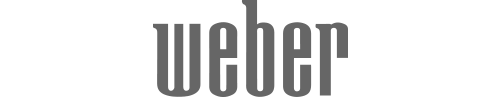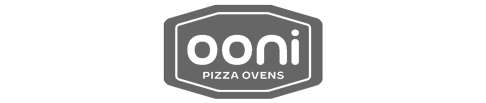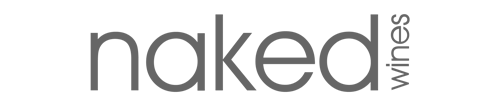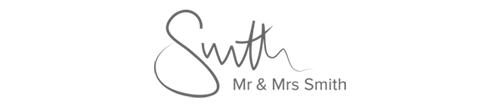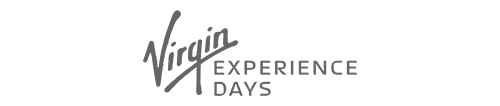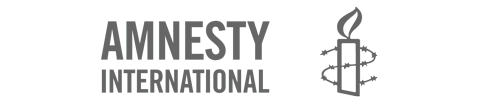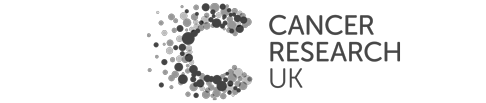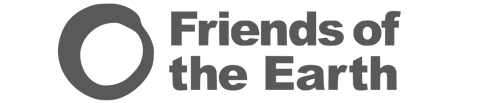You've set up your list and guests have started buying gifts, but now what? Read our helpful tips on how to manage your list, from reading messages left by your guests, to locking in your wedding gifts.
How to view your purchased gifts
We send an email notification each time one of your guests purchases a wedding gift from your list. You can view your gift through this email or visit View My Gifts in your dashboard.
While viewing your purchased gifts, you can see who the gift is from, along with a personal message they may have written for you.
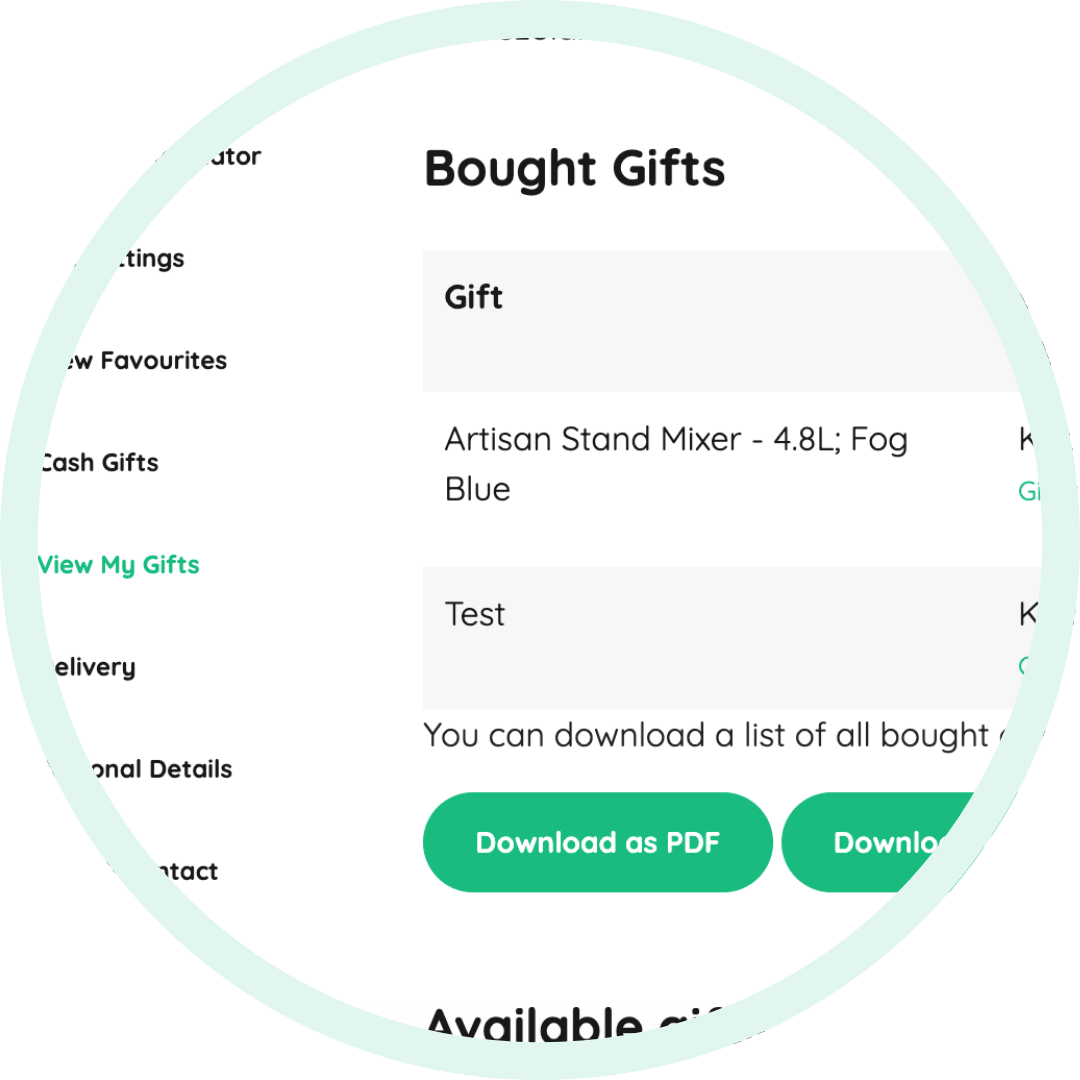
TOP TIP: You can download a PDF copy with all of your purchased gifts to make it easier for you to write thank you cards.
How to add more gifts
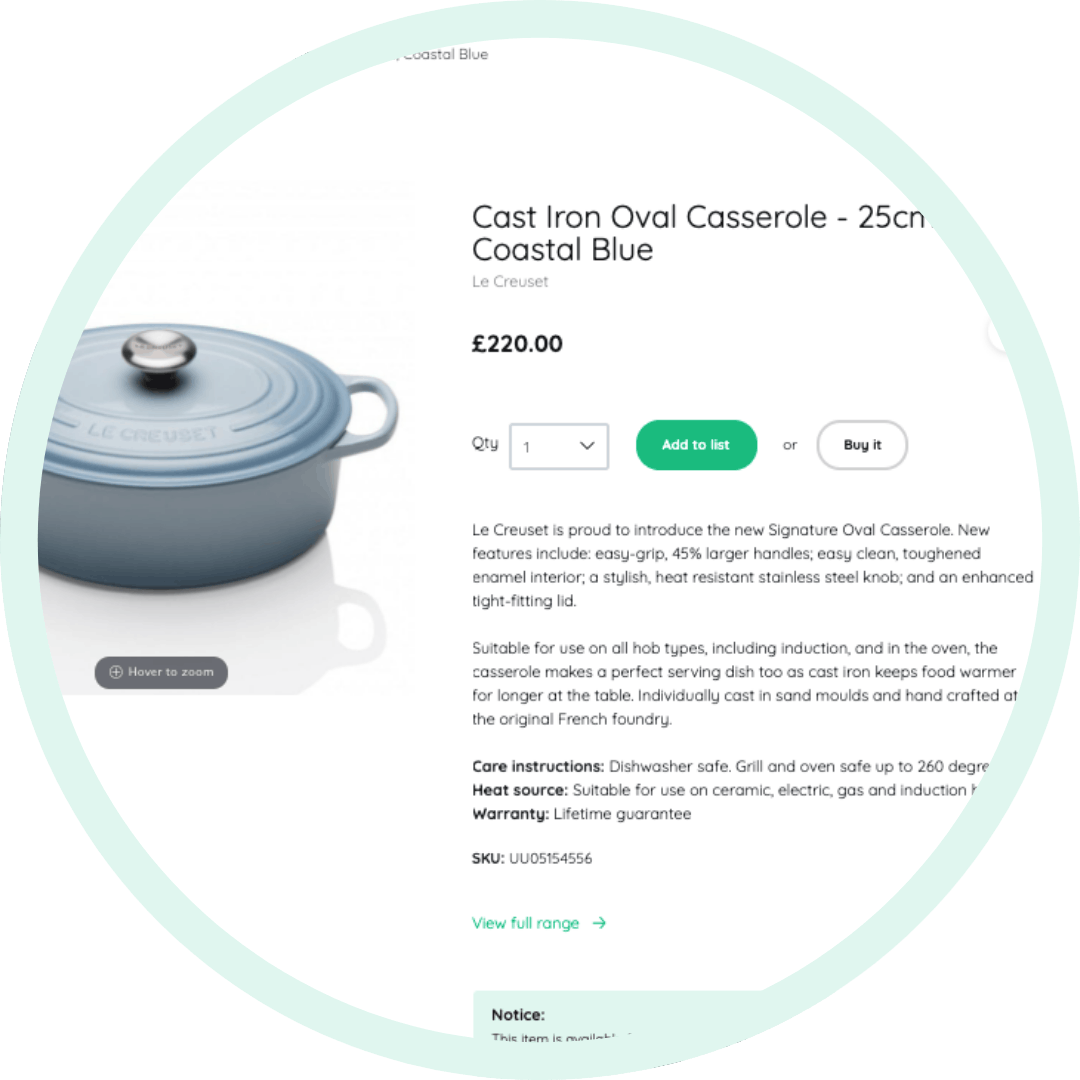
Gifts can quickly get snapped up by guests, so we recommend adding at least 1 gift per person to your list. 100 guests = 100 gifts!
Over time, your list can run low on gifts available to buy so make sure it's topped up by adding more gifts to your list. Simply search by brand, department or product and use the 'Add to list' button on gifts you'd like to add.
You can also add higher quantities of gifts on your list, this works well for cash gifts, dinner plates and towels.
If you're unsure about what gifts to add to your list, you can always add Prezola Gift Vouchers. They can be spent on any product on site up to a year after your wedding date.
TOP TIP: Guests like to have lots of options when choosing you a wedding gift, so we always recommend going over the top with your gift choices
What is group gifting?
To make luxury items more affordable, we offer Group Gifting so multiple guests can contribute an amount of their choice towards a gift on your list. For example, a £700 sofa can be purchased by 12 different guests.
Any physical gift is eligible for Group Gifting. Simply click 'Add to list' on the product you want to add to your list and click the Group Gifting toggle before clicking 'Save'.
If your Group Gift items doesn't completely reach its total, you can contribute the remaining amount yourself to purchase the full gift. Alternatively, you will be gifted the pledged amount as Prezola gift vouchers to spend on site.
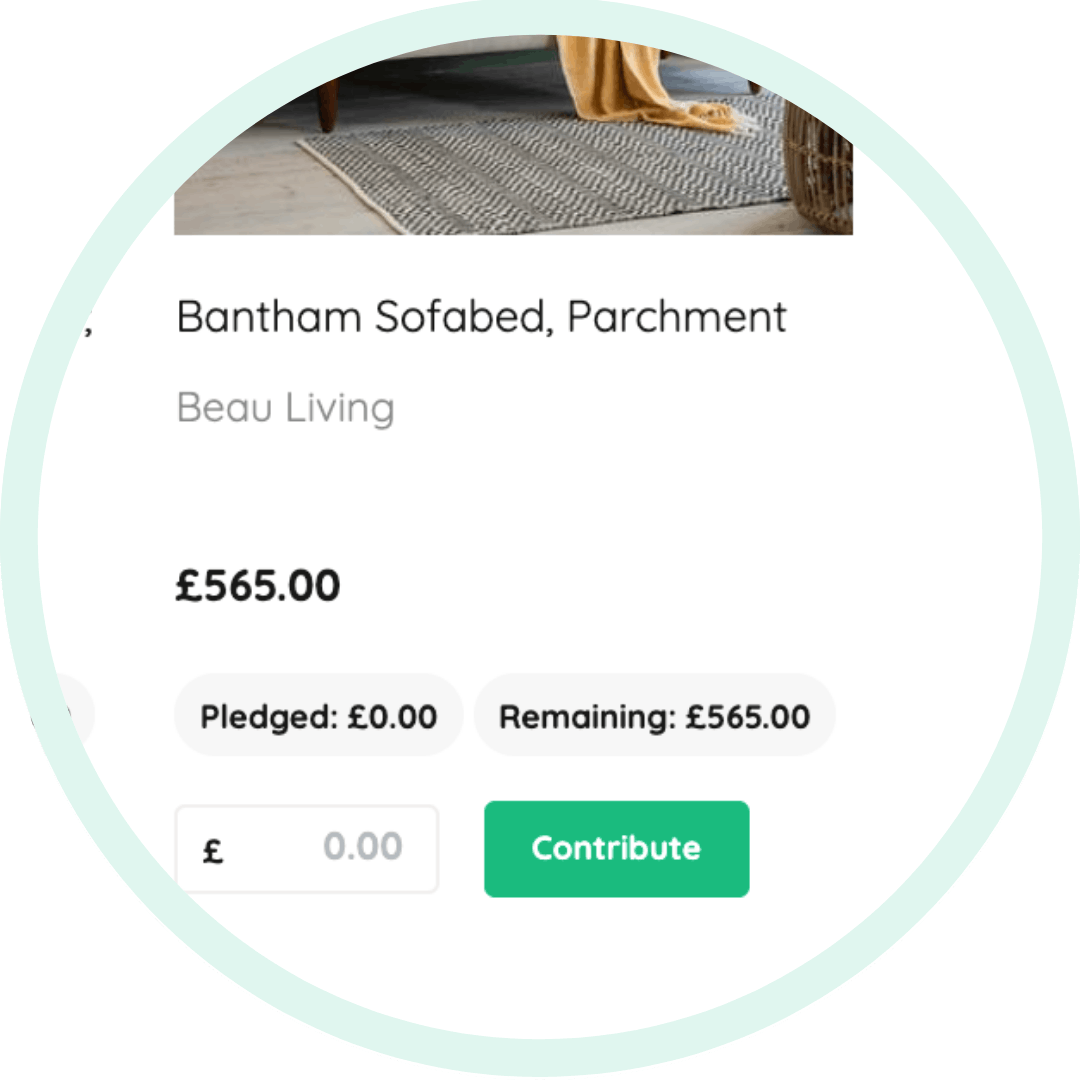
Locking in or exchanging your gifts
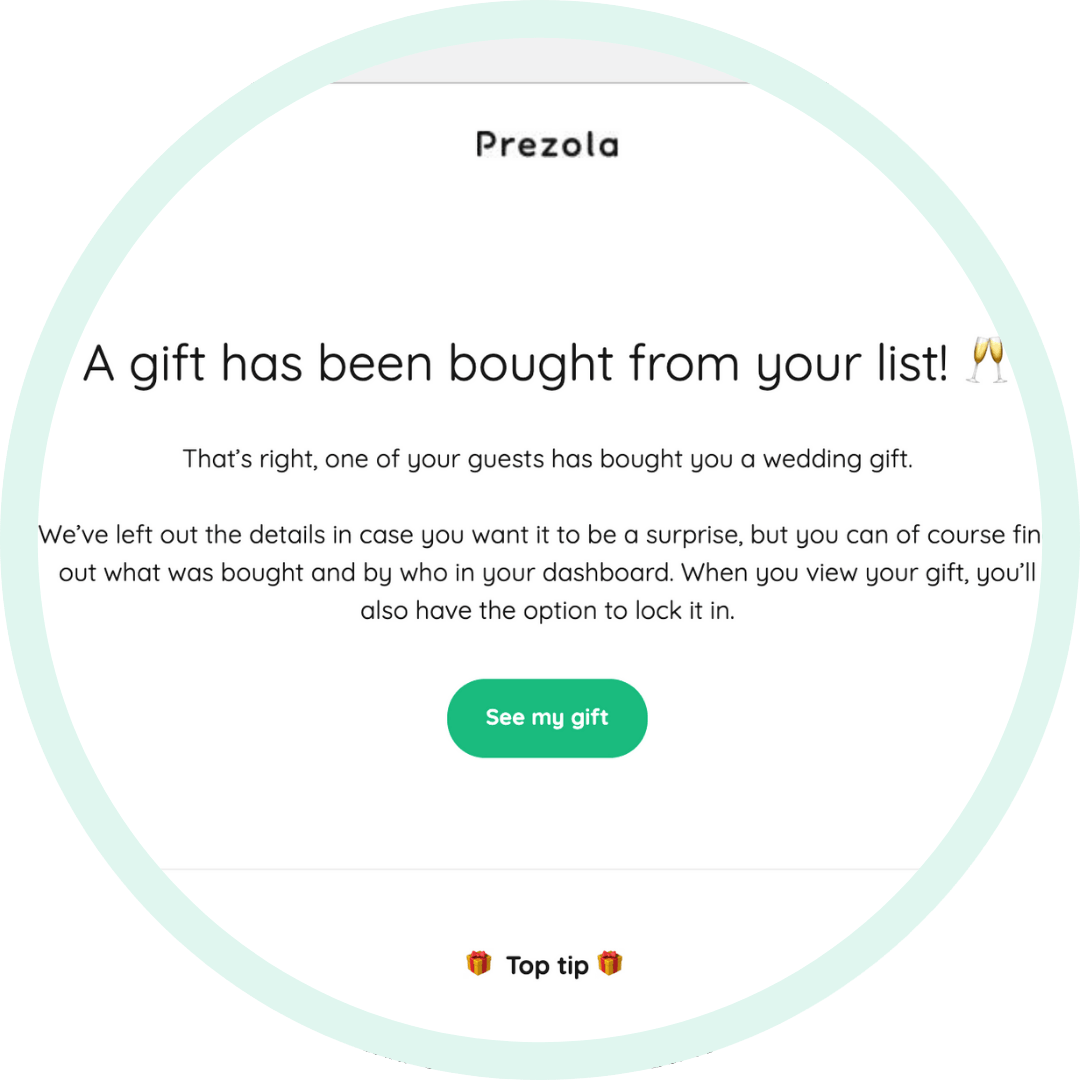
When a gift is purchased, we send you an email notification to view your gift. You then have three options of what you would like to do with your gift.
Exchange: If you've changed your mind on the gift, you can exchange it to credit and choose something else on site, decide at a later date what you would like to do or you can lock it in.
Lock in: f you definitely want the gift, lock it in and we'll order it from our supplier.* This means you won't be able to exchange it later, but it's the best way to avoid disappointment if the product is discontinued at a later date.
Decide later: If you're not sure yet, you can decide later when your list is closed and either exchange it or confirm the gift for delivery. Bear in mind that your gift may be at risk of being unavailable depending on how far your wedding date is in the future.
*On the odd occasion, gifts may not be available from the supplier when we go to order them. If this is the case we will inform you as soon as possible.
TOP TIP: The sooner you lock in your gifts, the sooner we order them for a speedy gift delivery after your list has closed.
How to close your list
You have total control over when to close your list. We recommend waiting two weeks after your wedding to allow any guests who may have forgotten to buy a gift to do so.
You can close your list at any time using the 'Finalise your list' button in your dashboard. This gives you the opportunity to exchange anything you no longer want, spend any credit you have on your account and finalise the gifts you do want.
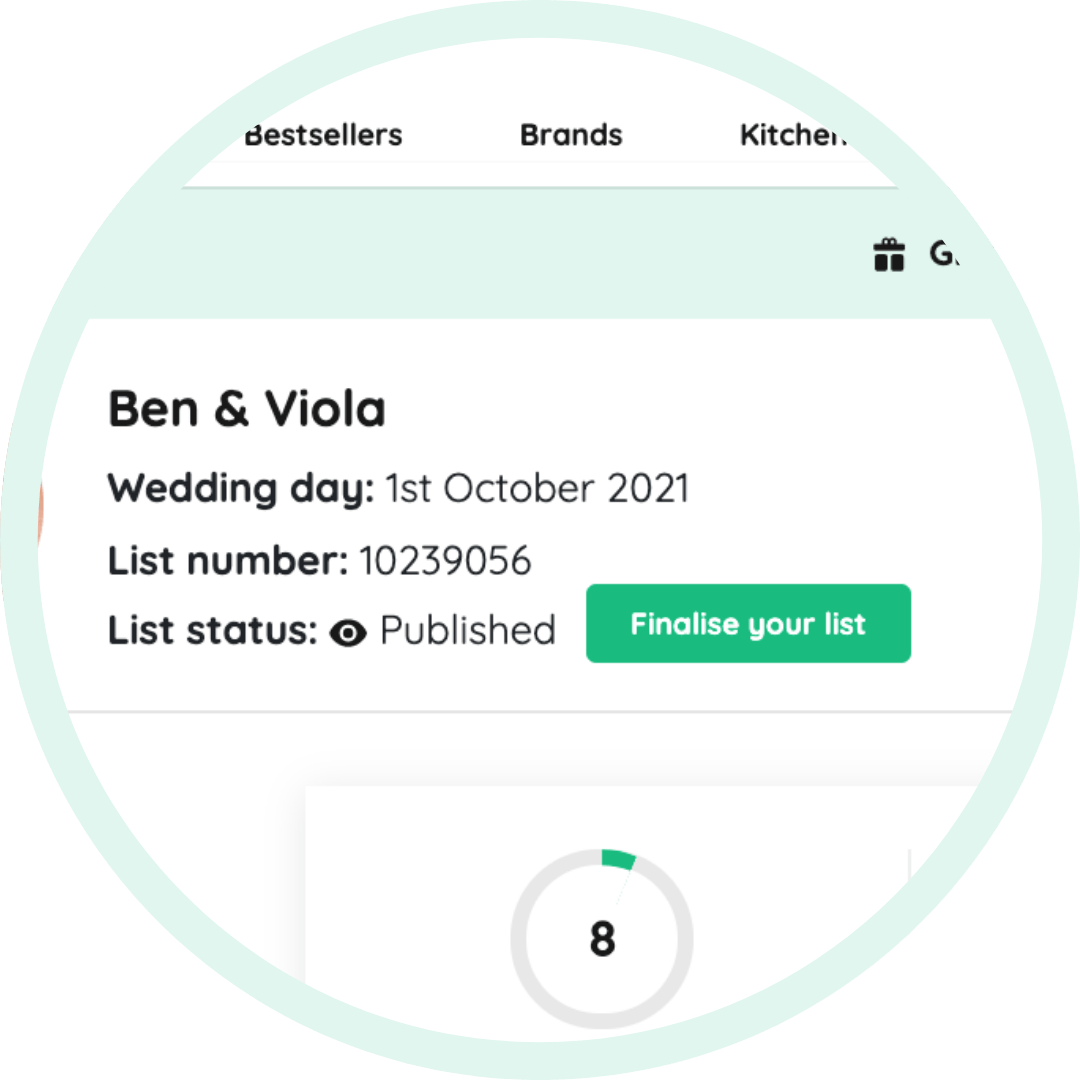
TOP TIP: You can only arrange delivery for your gifts until after your list is closed.